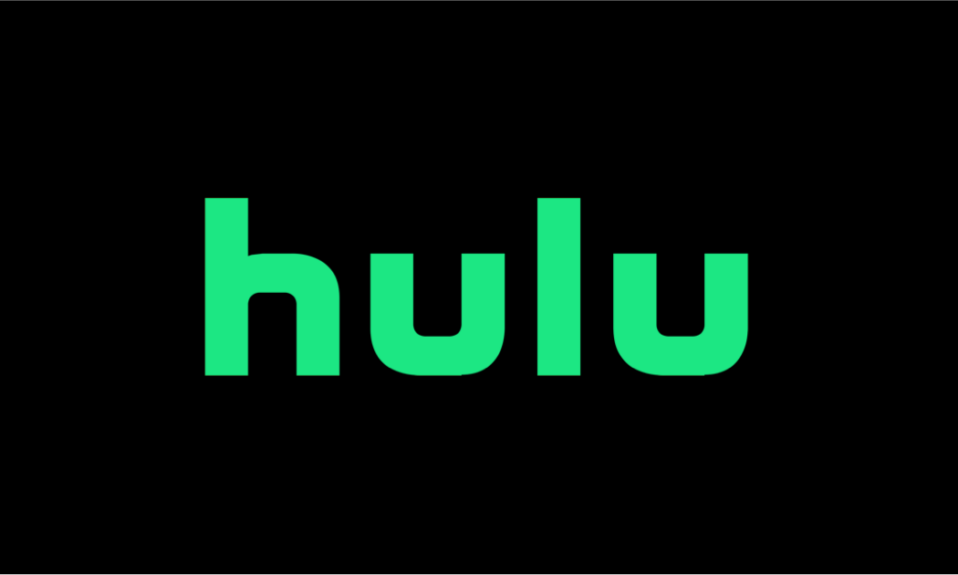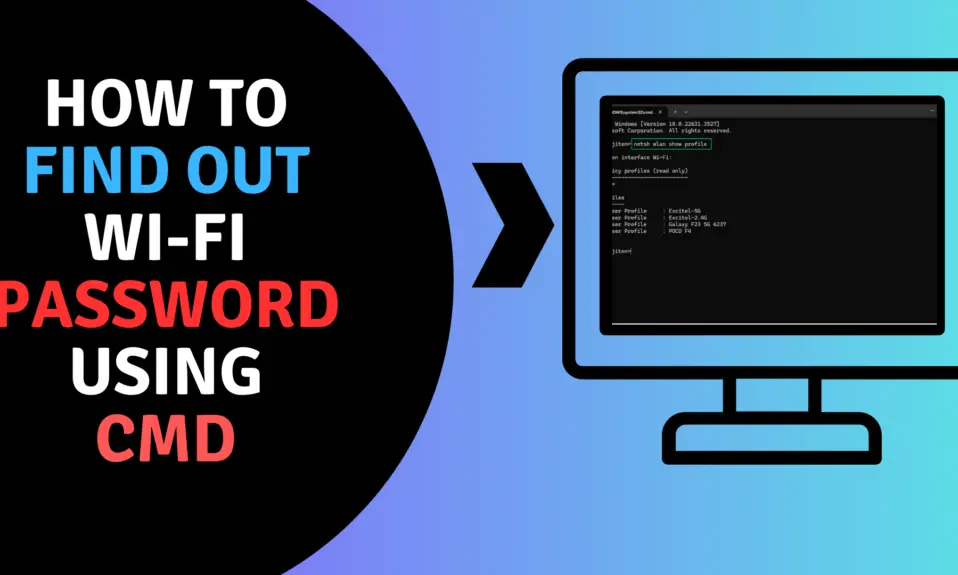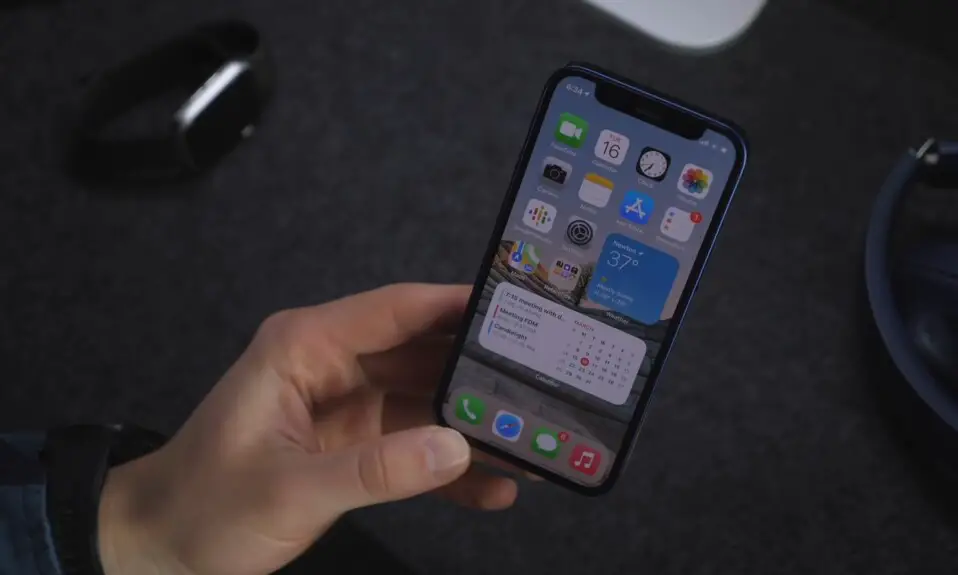Hulu is the most popular streaming platform in the USA. Its offers you thousands of Movies, live Tv shows, Hulu Originals, TV series, Live Sports, and News. It has different types of subscription plans with different benefits. Hulu supports all streaming devices. If you want to know how to install Hulu on your streaming device follow the simple step-by-step guide to get Hulu on your streaming device.
Subscription plans
Hulu has a three subscription plans, where you can watch thousands of movies and TV shows. Here is the all three subscription plans:
1. Hulu
- Get full access to Hulu Library with thousands of TV episodes and movies.
- Most new episodes the day after they air.
- Access to Hulu Originals.
- You can watch on your TV, laptop, phone, or tablet.
- You can create Up to 6 user profiles.
- Watch on 2 different screens at the same time.
2. Hulu (No-Ads)
- Get full access to Hulu Library with thousands of TV episodes and movies.
- Most new episodes the day after they air.
- Access to Hulu Originals.
- You can watch on your TV, laptop, phone, or tablet.
- You can create Up to 6 user profiles.
- Watch on 2 different screens at the same time.
- No-ads in streaming library.
- You can download and watch.
3. Hulu + Live TV
- Get full access to Hulu Library with thousands of TV episodes and movies.
- Most new episodes the day after they air.
- Access to Hulu Originals.
- You can watch on your TV, laptop, phone, or tablet.
- You can create Up to 6 user profiles.
- Watch on 2 different screens at the same time.
- Get access to Live TV with 65+ top channels. No cable required.
- You can Record Live TV with 50 hours of Cloud DVR storage.
- Live TV guide to navigating channels.
How to install Hull On Roku
1. Go to Home Screen and click Streaming Channels option on Roku.
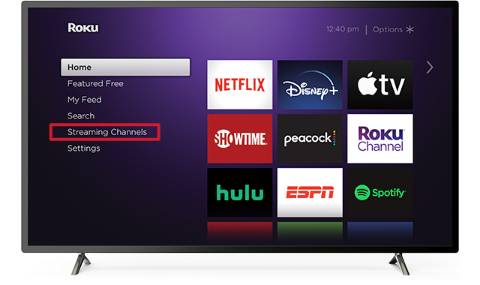
2. After Clicking Streaming Channels option, It will open the Roku Channel Store.
3. Now Search Hulu and select the Hulu app from the Channel store.
4. Press Add Channel and it will started the installation process.
5. Once the process finished, It show you on your channel list.
6. Now Login Hulu with your username and password and enjoy streaming.
How To Get Hulu On Amazon Firestick
1. First, Go to the firestick Home.
2. Select Search tab from the top menu.
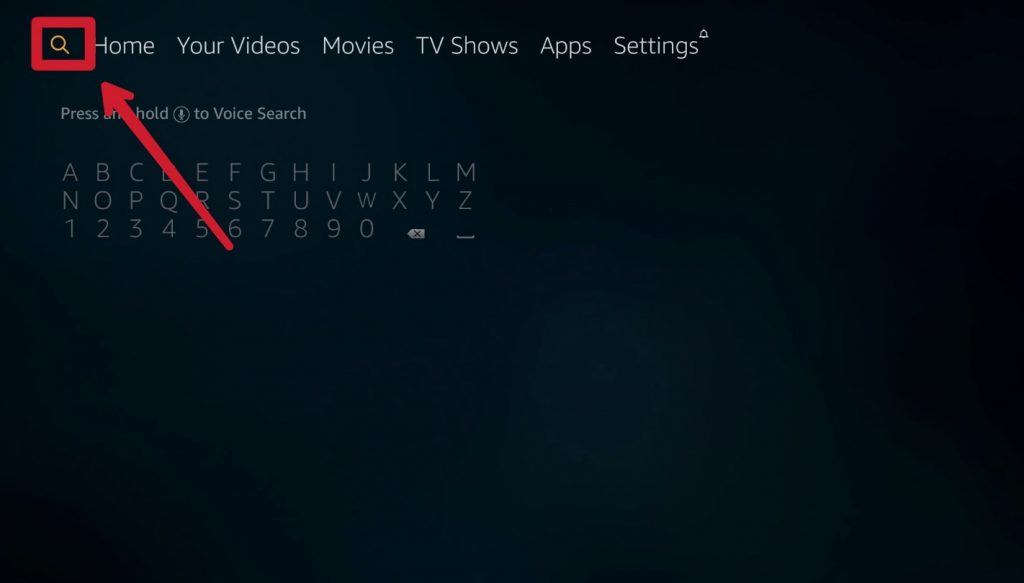
3. Type Hulu and wait for the search results, now click Hulu App.
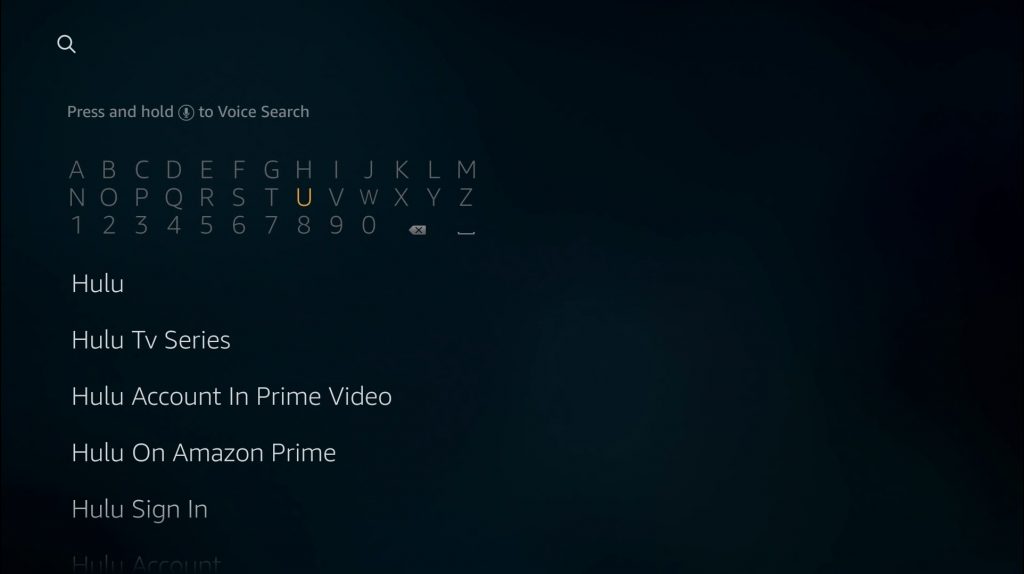
4. Click the Download button and it will start downloading.
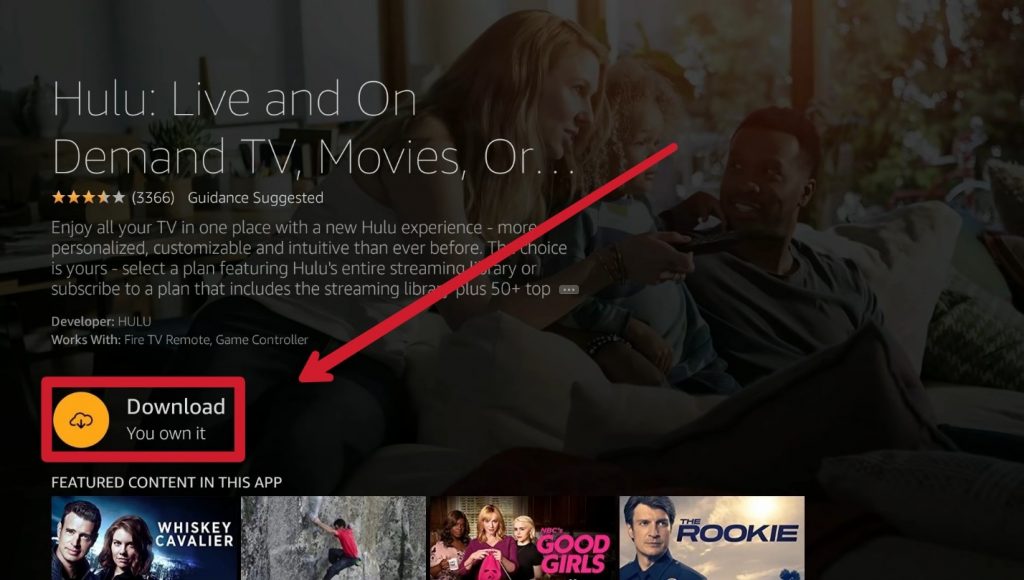
5. After it’s downloaded, click on open button.
6. Now, Login Hulu with your username of password and enjoy.
How To Get Hulu on Apple TV
Hulu is official available on Apple App Store for Apple TV user so they can easily install the Hulu App. To install the Hulu on your Apple TV follow the steps mention below.
1. Open Apple App store on Apple TV.
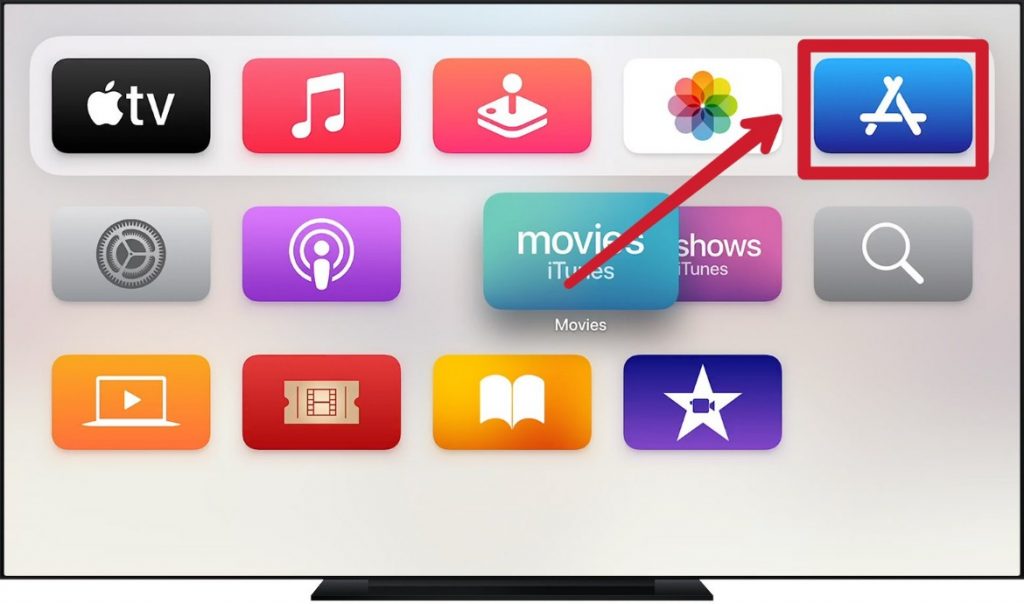
2. Navigate to the search bar and Type Hulu.
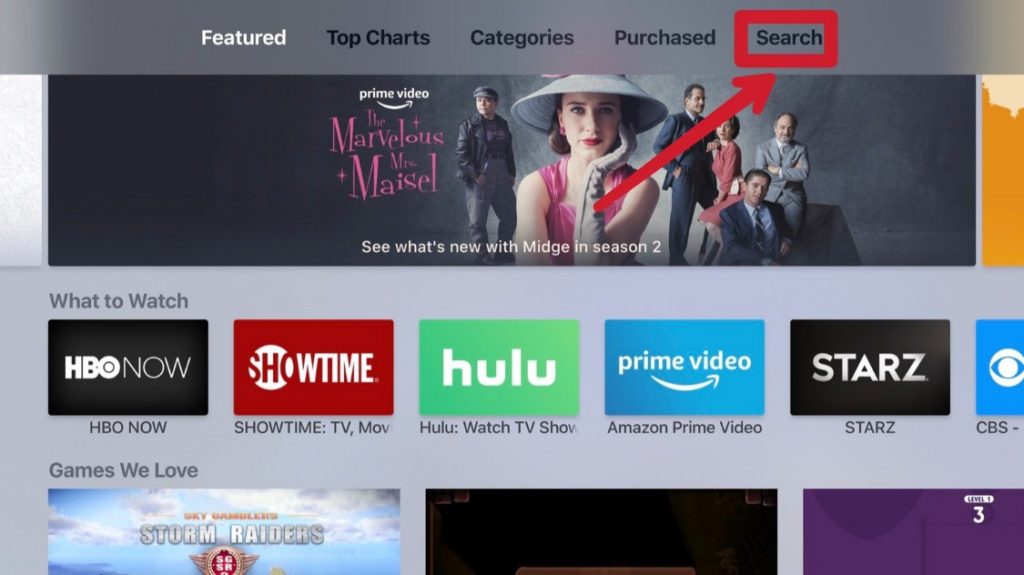
3. Now, select the Hulu App by clicking its logo.
4. After that tap to Get button and enter you Apple ID or Password to install the App.
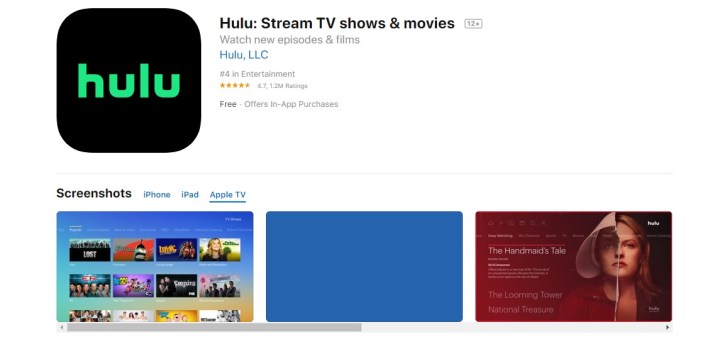
5. Once the Hulu App successfully installed click to launch the Hulu App.
6. Now, Login Hulu by Username and Password and enjoy streaming.
Also Read:- How To Crunchyroll on Apple TV
Verdict
That’s it now you can streaming Hulu on your TVs. If you still face any issue related to the article let us know. We will try to solve as soon as possible. If you have any suggestions for us we love to hear. You can also follow me on Twitter @jitenderkumarKP and also follow our social media handles.
For The Latest Latest Activities And News Follow our Social Media Handles
Facebook:- Gadgetnotebook
Twitter:- Gadgetnotebook
Instagram:- Gadgetnotebook