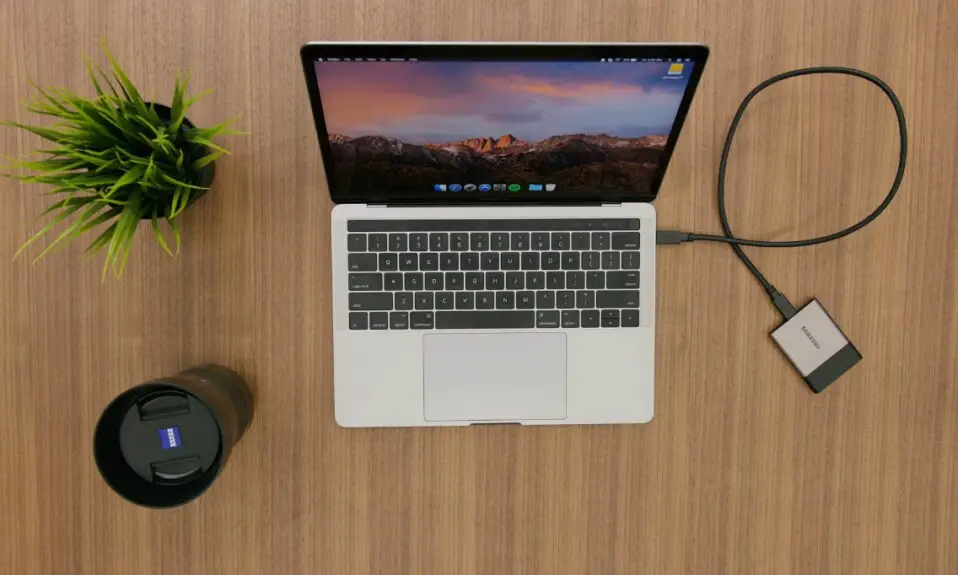Nowadays everyone takes screenshots, Everyone even you definitely can not go on social media and not see screenshots at some point. But do you how to do that or how to screenshot on the iPad Pro. Don’t worry we have crafted a simple step-by-step guide on How to Screenshot on iPad Pro. It is easy to take screenshots even you can edit them. them before posting on your social media handle. It will help you to improve your engagement on social media and boost your productivity even further.
How To Screenshot on iPad Pro
How To Screenshot without button on iPad Pro
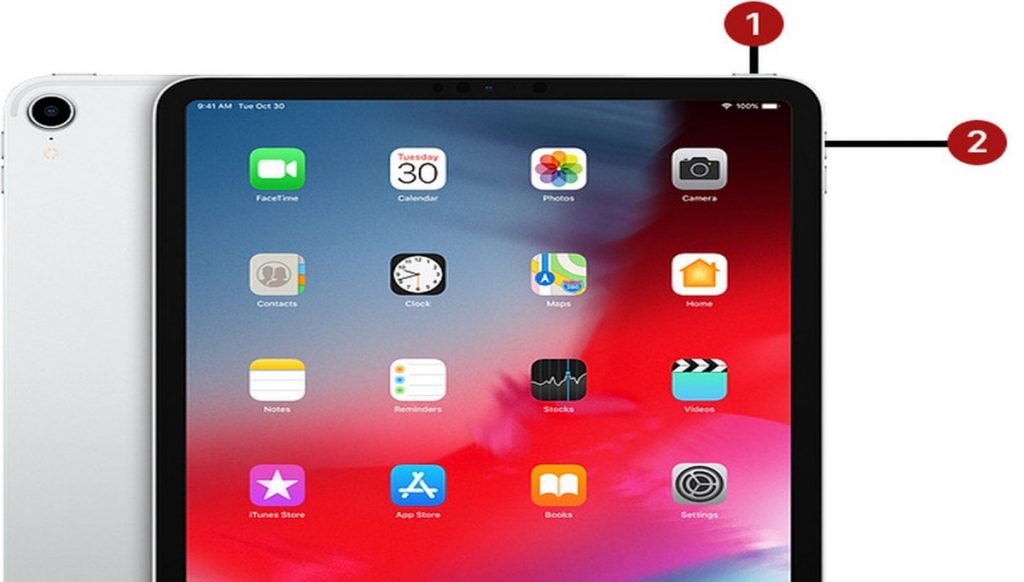
- First, set the screen that you want to capture.
- And Now, press the top button and the Volume Up at the same time.
- Now, Release both the buttons at the same time.
- After that, It appears as a thumbnail in the lower-left corner of your screen.
Once you have followed all the steps on how to take screenshot on iPad Pro. The Screen of your iPad Pro flash white and you heard the sound of the Camera shutter clicking. You can also edit the screenshot before sharing it on any of your social media.
How To Screenshot with Home Button on iPad Pro

- First, set the screen that you want to capture.
- And Now, press the top button and the Home Button at the same time.
- Now, Release both the buttons at the same time.
- After that, It appears as a thumbnail in the lower-left corner of your screen.
Verdict
By following all the steps you will be able to take a screenshot on your iPad pro. This article helps you to learn how to take a screenshot on iPad pro. If you facing any other issue please do comment below, we will try to solve it as soon as possible.
Also Read:- How to take screenshot on Mac
For The Latest Latest Activities And News Follow our Social Media Handles
Facebook:- Gadgetnotebook
Twitter:- Gadgetnotebook
Instagram:- Gadgetnotebook