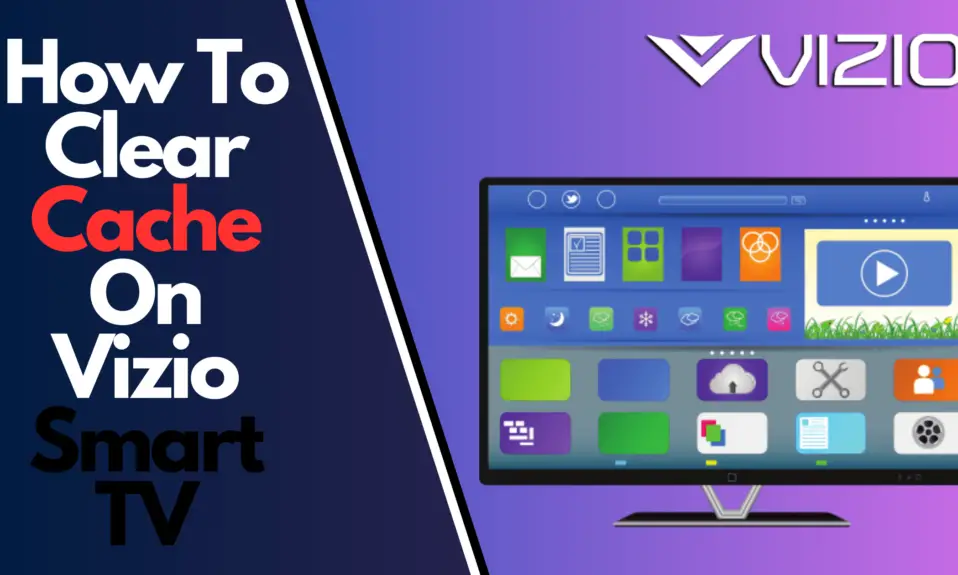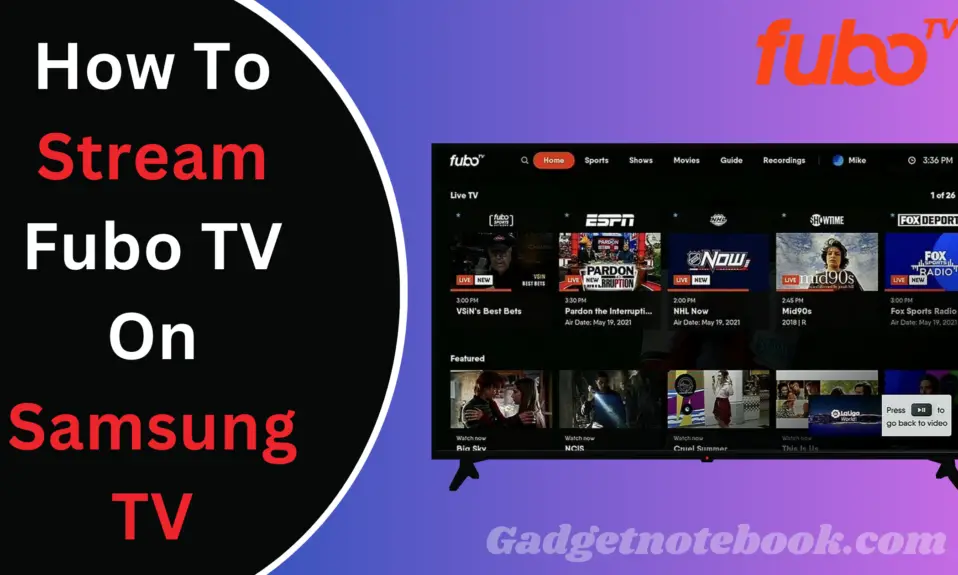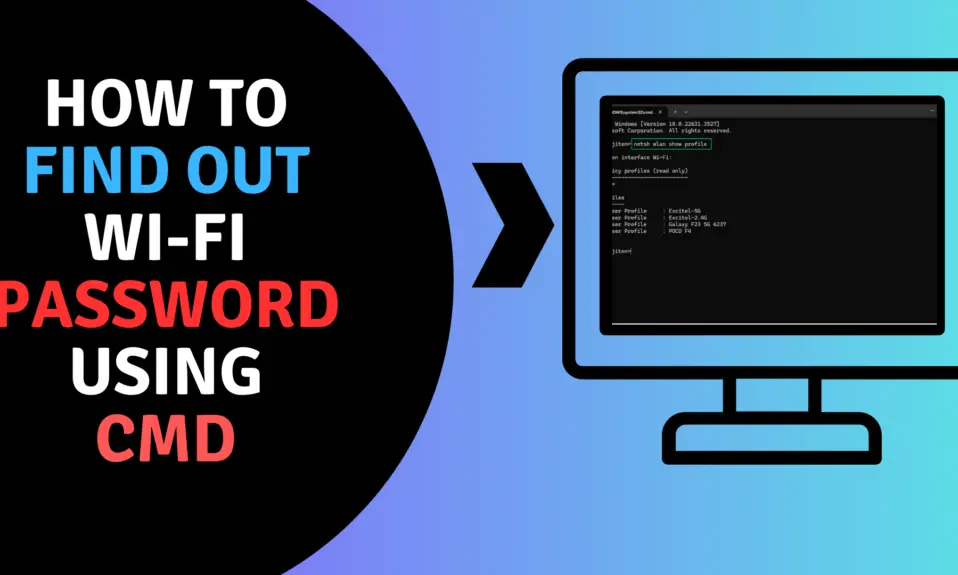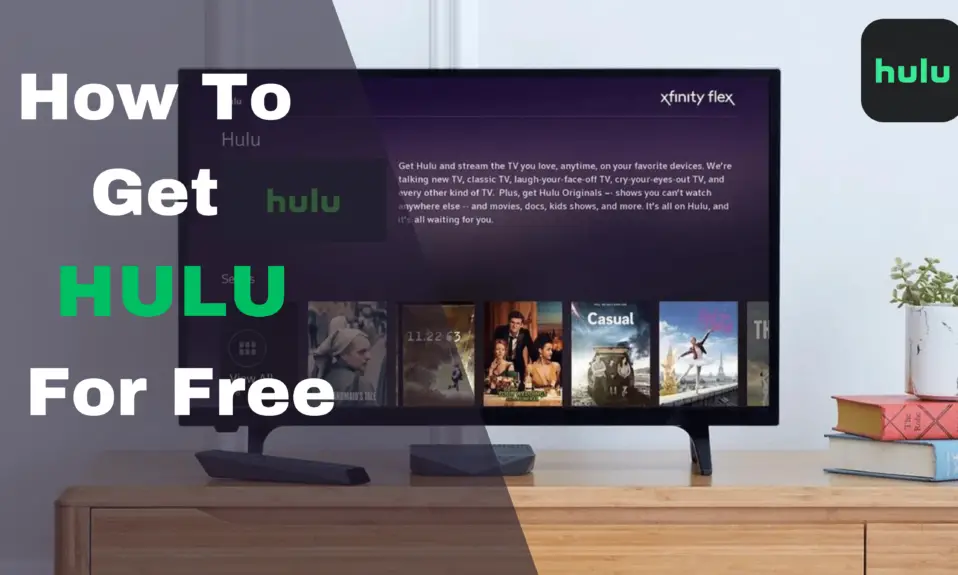If you are a Vizio TV user and you are experiencing sluggish performance, do you want to optimize your TV’s performance? So clearing the cache can be the solution that you need. So we have crafted a step-by-step guide that can help you to know how to clear the cache on Vizio Smart TV. Follow all the steps mentioned below to clear the cache of your Vizio smart TV.
Why We Need To Clear Cache
Before we go through the process or guide. We need to understand the cache and why we need to clear the cache. The Cache temporarily stores data in specific locations for quick response or quicker retrieval. Over time, this cache can become cluttered with unnecessary files and data. So we needed to clear the cache regularly for a lag-free experience.
How To Clear Cache On Vizio Smart TV
There are several ways to clear the cache on Vizio Smart TV. Today I will show you some of them those are the best ways to clear the Cache on Vizio smart TV, Let’s do it.
Method:- 1. To Clear Cache on Vizio TV
1. Turn On your Vizio Smart TV and Press the Menu Button on the Remote.

2. Now, Scroll and Navigate to the System Settings on the Vizio TV.
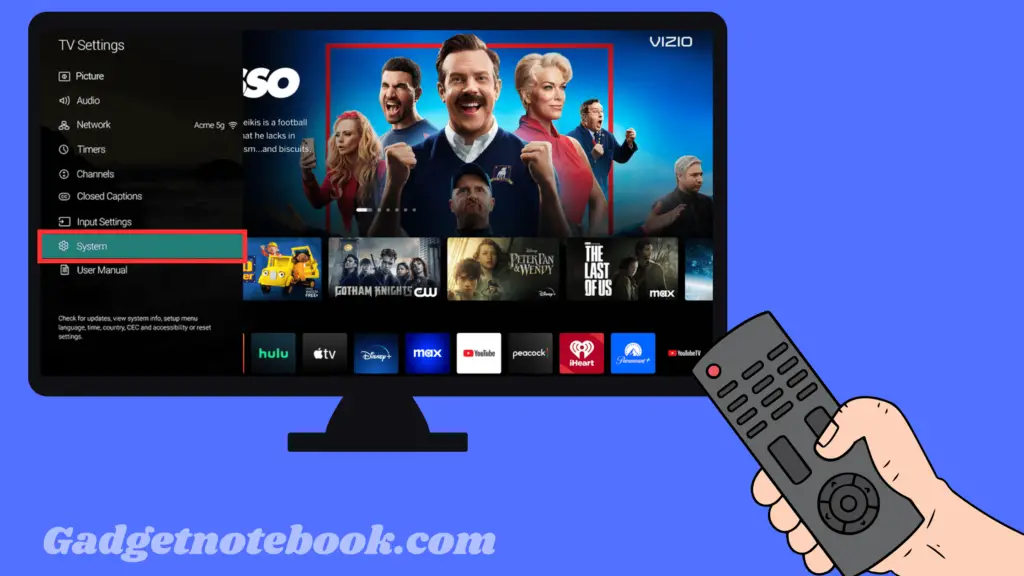
3. After that Select Reset and Admin and click.
4. Once you have clicked on Reset and Admin. Now click on the Reboot TV Button.
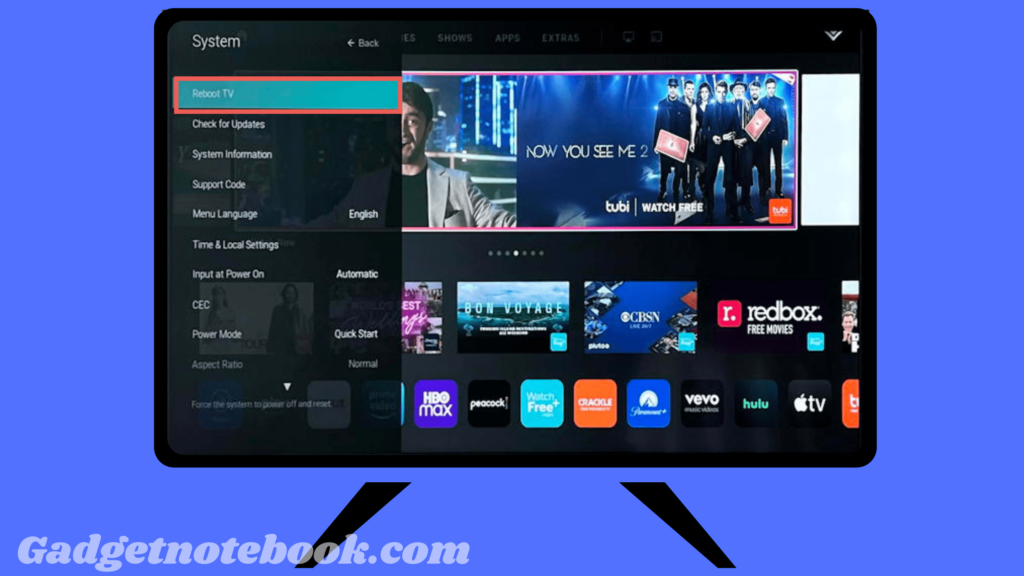
Note:- Vizio TV has a different type of models so maybe some of them get different options. The Vizio TV Model V505-J09 has Restart TV part of Reboot TV.
Now Wait to Reboot the Vizio Smart TV. Once your Vizio TV is Rebooted your Cache will be automatically cleared and you no longer have to face any issues. Also, make sure to update your Vizio TV Apps, it will also help to fix the issue.
Method: 2. How To clear the Cache without a remote
This is the traditional and effective way to clear the cache of your smart TV. We called this the unplug-and-plug method. This method will help you to clear the cache.
Here is How To clear the Cache without a remote
1. While Running the TV Unplug the Switch your Vizio Smart TV from the power source.
2. Once you Unplug it wait for 60 to 90 seconds.
3. After, Plug the Power cord into the Power switch.
4. Now Turn on your Vizio Smart and you are ready to stream your shows.
The Cache will be already cleared during the process. now you will not be facing an issue while streaming your favorite app on the Vizio Smart TV.
Verdict
Clear the Cache on a day-to-day basis for a lag-free experience. That also helps you get a better experience in streaming your favourite app. If you have any issues related to the article feel free to contact us on our social media pages and also you can comment on us.
For The Latest Latest Activities And News Follow our Social Media Handles
Facebook:- Gadgetnotebook
Twitter:- Gadgetnotebook
Instagram:- Gadgetnotebook