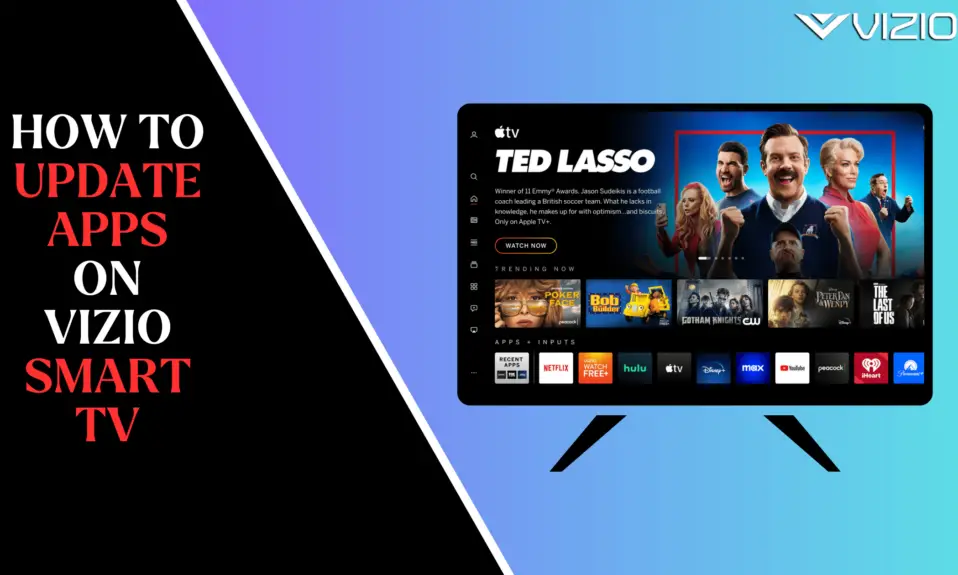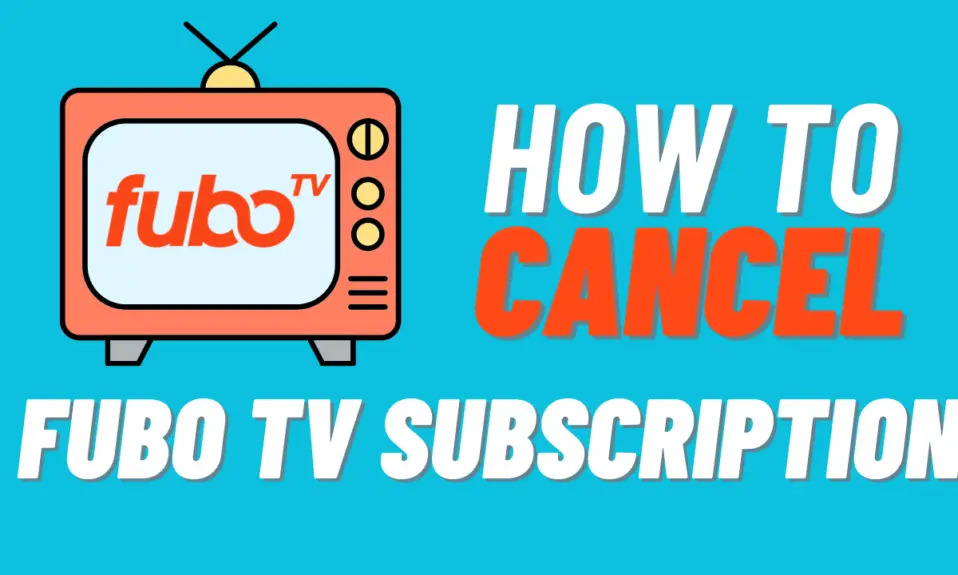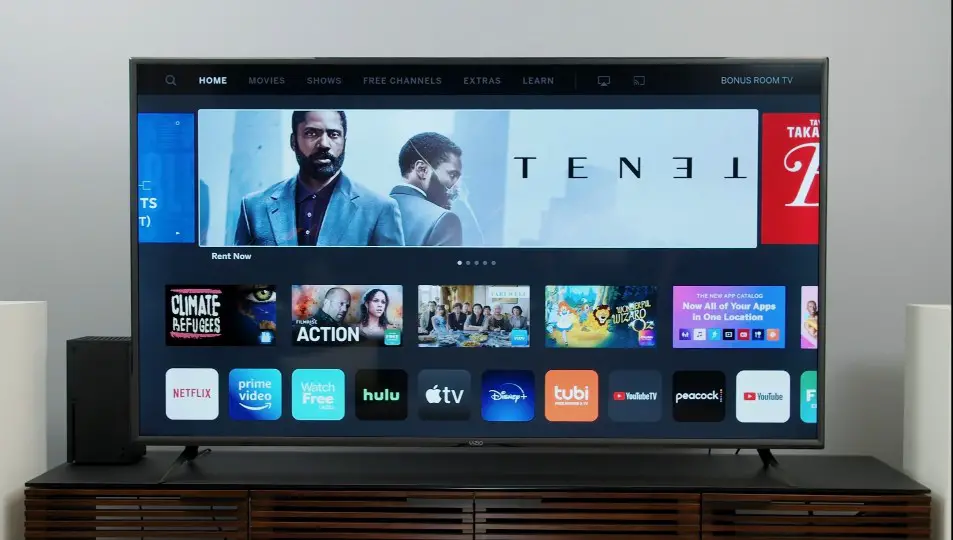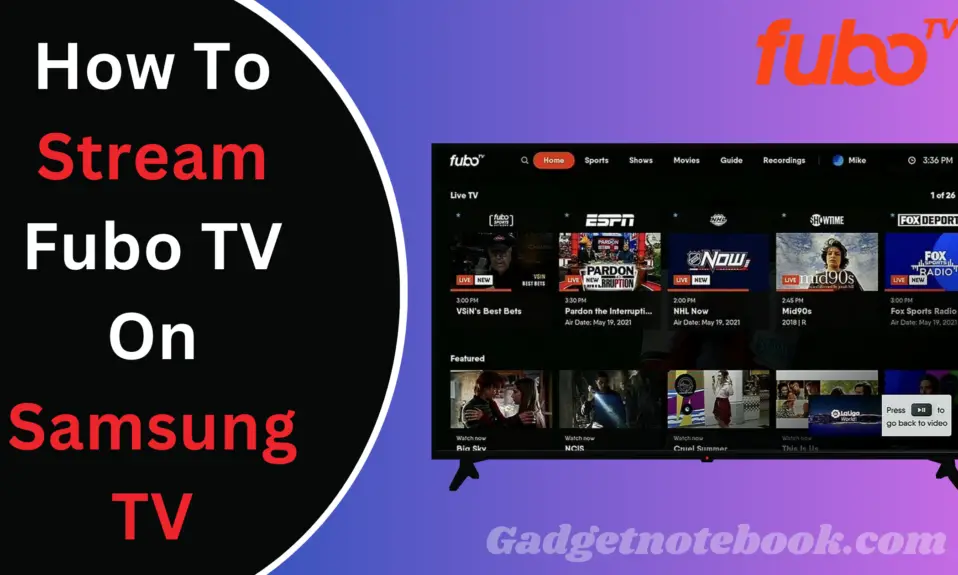Vizio Smart TV offers you a great value for money product for entry-level users who want 4k HD resolution supports just like Sony, Samsung, etc. Vizio isn’t a well-known smart TV manufactured brand like other brands. But it has a there own user base and it also offers you smart TV Apps which help you to find the latest movies, videos as per your interest or needs.
If the apps of your Vizio Smart TV are not opening or obeying your commands, So you need to update the app. Updating the app to the latest version will fix all the issues. If you don’t know how to update on Vizio smart TV so don’t worry we have crafted a step-by-step guide to updating your Vizio smart TV apps.
How Many Type Of Vizio Smart TVs
There are two type of smart TVs available on Vizio.
- Vizio Smartcast Vizio Smart TVs.
- Vizio Internet Apps (VIA) TVs.
How To Update Apps On Smartcast TVs
In Smartcast TVs you can’t add or Update apps manually. When you update the Smartcast TVs Firmware, All the apps will automatically be updated with their new version. There is no specific method to update the apps on the Vizio Smartcast TVs.
Also Read:- How To access Internet on Vizio smart TVs
How To Update Apps On Vizio Internet Apps (VIA) Smart TVs.
- First, Click the V button on your Vizio TV Remote, To open the Vizio app Store.
- Select the app that you want to update.
- Now Press the Yellow Colored button on your Vizion TV Remote.
- After that, If the Update button appears, Click the button to start updating App.
- If the Update button is not showing, then click delete to uninstall the app from your TV.
- Open the App Store and navigate to the app that you uninstalled.
- Now, Select the Install to download the latest viresion of the App.
Conclusion
I hope the guide has helps you to update apps, The Vizio TVs quite complicated for their user there is no shortcut to update their apps. So follow all the Steps by step to update the apps. If you still facing any issue or problem related to the article let us know via comment below the comment box. If you love the article do share it with their friends and family.
For The Latest Latest Activities And News Follow our Social Media Handles
Facebook:- Gadgetnotebook
Twitter:- Gadgetnotebook
Instagram:- Gadgetnotebook