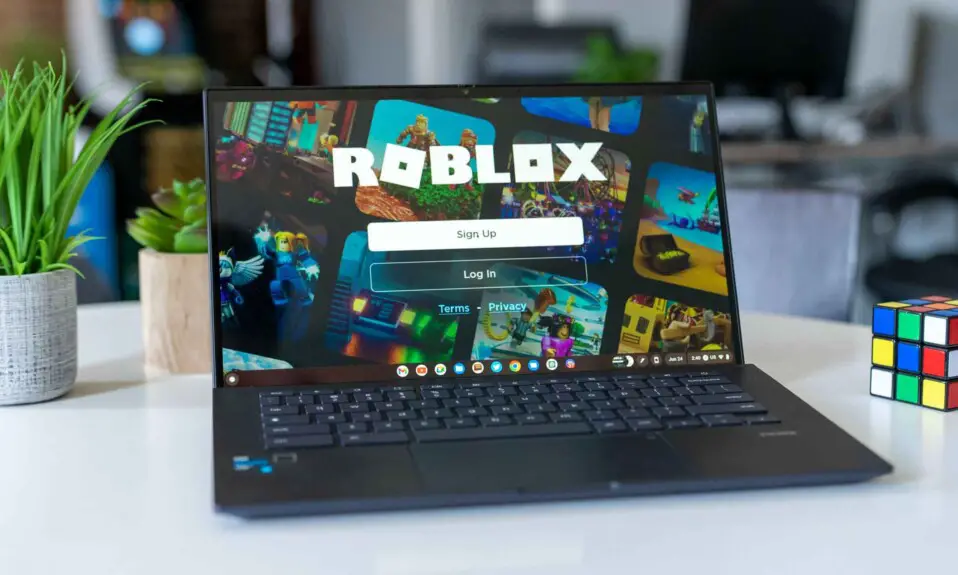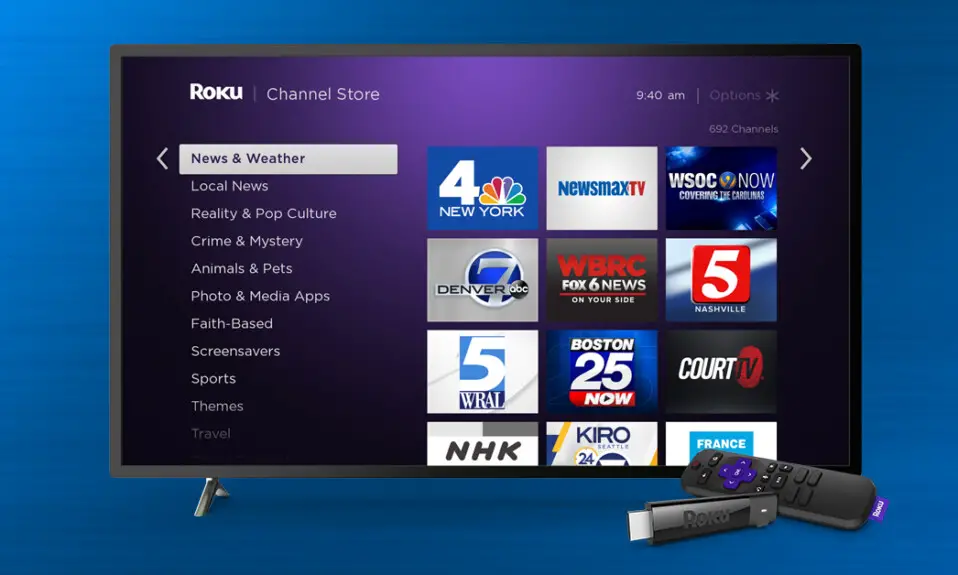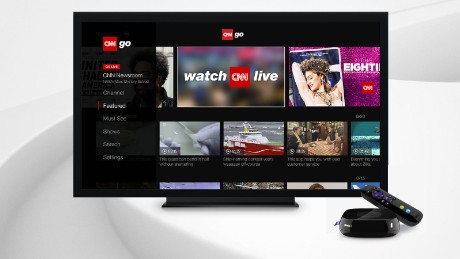Are you a Chromebook user and you want to play Roblox on your Chromebook? So you are landed on the right page, Today we are here to share the step-by-step easy guide with you on how to play Roblox on your Chromebook.
Roblox is free to play for everyone so you don’t need to spend a single penny on it. And also it’s very easy to install on your Chromebook, So if don’t installed it till now so follow all the steps carefully. After this article, you will easily install and play Roblox on your Chromebook.
Chromebooks Design to have a minimalist user interface and long-lasting battery life. You might be wondering if you can play Roblox on a Chromebook. Maybe it’s at the request of a younger family member, or maybe you want to pass the time with a little play.
What is Roblox?
Simply put, Roblox is a platform that allows its users to create games that other users can then play. So if you or someone you know wants to be part of a huge online community of like-minded creators and gamers, it’s a great idea to download Roblox on your Chromebook.
How To Play Roblox On Chromebook
Some of the Chromebooks are not compatible with Google Play Store. Over time, this becomes less and less common, But unfortunately, you are one of the unlucky ones stuck and your device didn’t support the google play store.
You will still be able to download Roblox with or without Google Play Store, using one of these two methods.
Install Roblox Via Google Play Store On Chromebook
Installing a Roblox on Chromebook is very easy. If your chrome supports the Google Play store, So you can directly download & install Roblox on your Chromebook.
In the Apps tab, You should see Google Play Store and whether it is enabled or not. Make sure to set it to Enable.
You can now download Roblox on your Chromebook through Play Store.
- Launch the google play store and search Roblox on your Chromebook.
- Click on the Install button to start downloading Roblox on your google Chrome Book
- Once installation is done you are ready to play Roblox on your Chromebook.
- Now Roblox is ready to play.
Installing Roblox with ARC Welder Extensions
It is not hard to use ARC Welder. ARC welder will help you to install Roblox on your Chromebook, To use ARC Welder you just need some knowledge of Apks, which are usually quite straightforward.
Some of the APKs don’t work on your Chromebook, so keep in your mind that some situations may be different when following these steps. If a specific APK isn’t working for you, there are plenty of APKs to download.
Improve Roblox Performance on Chromebook
Since brands don’t build Chromebooks with gaming in mind, you may run into performance issues. There are a few things you can do to make sure Roblox runs as smoothly as possible.
- Close all other powerful apps, such as Chrome browser, or other apps.
- On Roblox, press the Esc key then go to Settings > Graphics and turn off Auto, then select the lowest possible graphics.
- Enable hyper-threading, which increases performance in games. To do this, type chrome://flags#scheduler-configuration in your browser’s address bar, then select Enable hyper-threading on affected processors, then select Restart.
If the above workarounds don’t improve the performance of Roblox on your Chromebook, unfortunately, you’ll need to upgrade the device you’re using to play it. A gaming PC is a solid choice, but seek advice if you’re buying your first gaming PC.
Verdict
If you are using the latest model of Chromebook, So method one will work for you. and If you are using an older version of Chromebook there are a few other methods to install Roblox.
For The Latest Latest Activities And News Follow our Social Media Handles
Facebook:- Gadgetnotebook
Twitter:- Gadgetnotebook
Instagram:- Gadgetnotebook