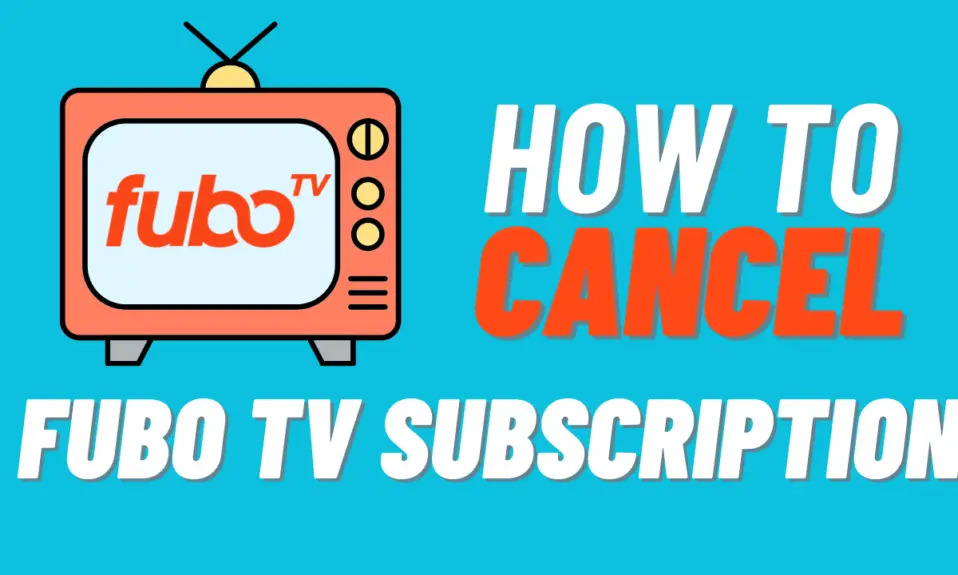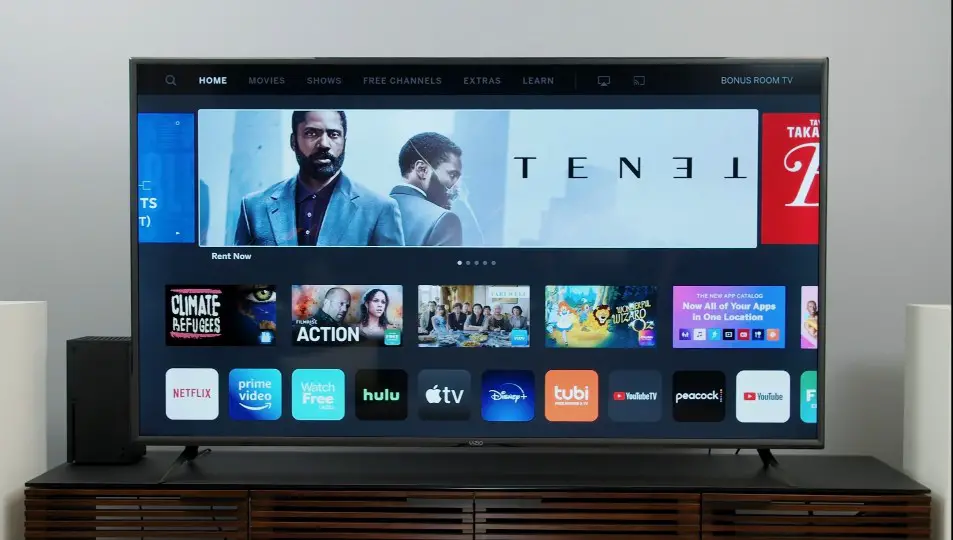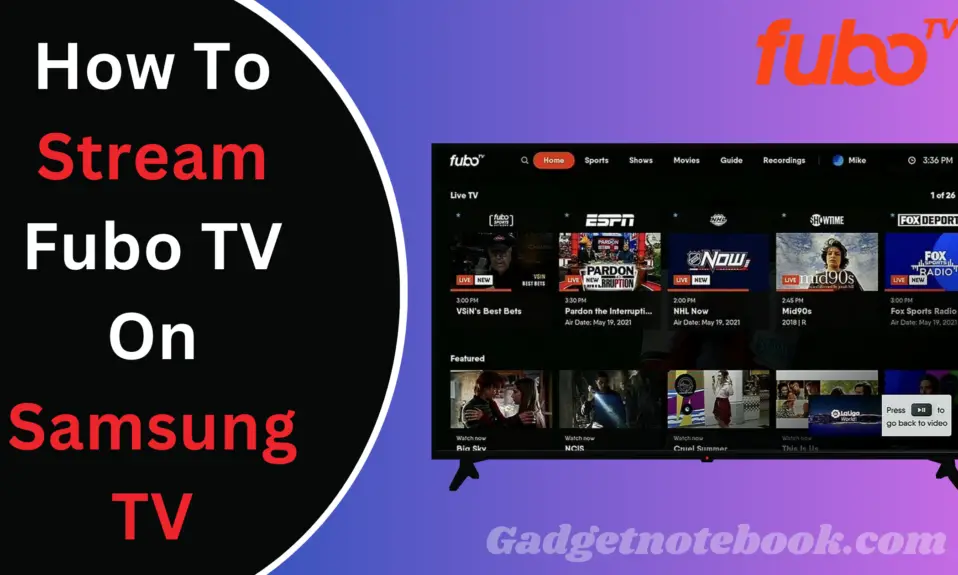If you are looking for how to factory reset MSI Laptop, So you are landed on the right page. Today we show you a step-by-step guide on how to factory reset your MSI Laptop. Factory of MSI Laptop is quite easy but before knowing the steps of resetting your laptop, let’s know about MSI.
MSI is one of the leading laptop manufacturing brands for gamers, MSI Specially manufactures gaming laptops with high-quality performance and durability, etc. let’s get back to knowing the steps of resetting your MSI Laptop.
How To Factory Reset MSI Laptop
If you want to restore an MSI laptop to factory settings, follow all the steps mentioned below.
1. Connect your MSI Laptop with an AC power adaptor.
2. Power on your MSI Laptop and when the MSI logo appears, press F3 to enter the System Restore interface.
3. Now, select Troubleshoot option to enter the next step.
4. In the next step select Restore MSI factory settings.
5. After that select System Partition Recovery.
6. Once you have selected System Partition Recovery After that it shows The system prompts that all settings and data will be formatted. Please confirm whether it needs to be restored. If you confirm, please click [Yes] to enter the next step.
7. The System Asked again are you sure to do it. Click yes once more.
8. The system starts timing and enters the restoring interface. Do not cut off the power supply. Please wait patiently. After System Restore is completed, click OK.
9. Now select continue to exit and restart your system. After restart, your system is ready to use.
Verdict
Factory resetting of MSI laptops is extremely easy. If you follow all the steps carefully then you can easily factory reset your MSI Laptop. I hope you love this factory reset guide and it helps you. If you love that share this article with your friends and family.
If you have any questions related to the article you can comment below or DM US on our social media.
For The Latest Latest Activities And News Follow our Social Media Handles
Facebook:- Gadgetnotebook
Twitter:- Gadgetnotebook
Instagram:- Gadgetnotebook