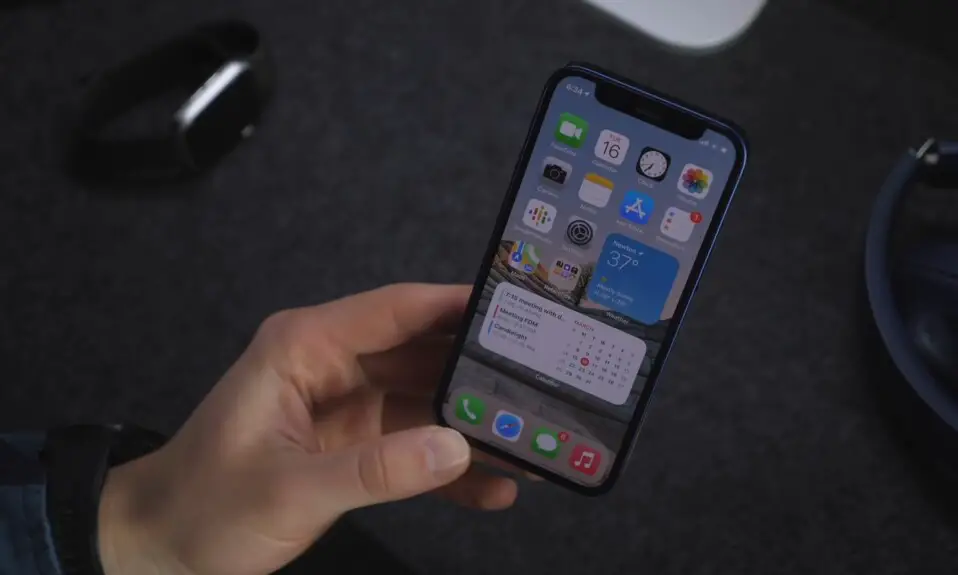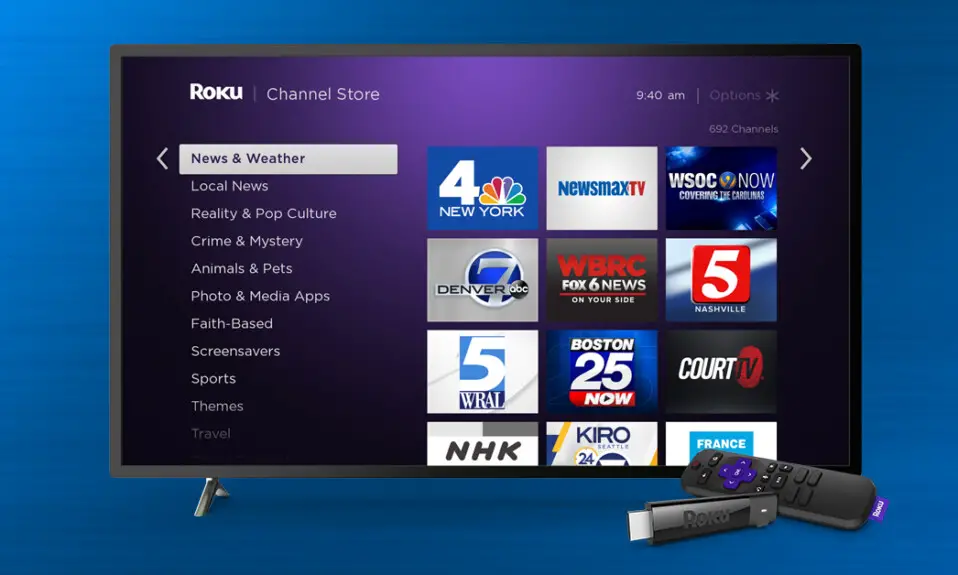Vizio Smart TV offers a great value-for-money product for entry-level users who want 4k HD resolution support like Sony, Samsung, etc. Vizio isn’t a well-known smart TV manufactured brand like other brands. If you haven’t updated your Vizio Smart TV and you don’t know how to update your Vizio Smart TV Firmware. So don’t worry we have crafted a step-by-step guide on How To Update Vizio Smart TV for you.
How To Update Vizio TV Automatically
If your Vizio Smart TV connects with a stable internet connection. It will automatically update. And it will automatically update when the update is available. Here is the step-by-step process.
1. Connect your Vizio smart TV with a stable internet connection.
2. Whenever the new update is available, it will be queued to be downloaded and installed when the TV is turned off.
3. If the Vizio smart TV is turned on while. The update is in queue for a while, so you have to turn it off to complete the updating process.
4. Once the update is installed you turn it on your Vizio TV after the update. A notification appears on the screen that ” the New Updated was installed”.
How To Update Vizio Smart TV Manually
If you don’t know that your Vizio Smart TV is updated or not. And you wanted to update your Vizio TV. Don’t worry here is the step-by-step guide for you. after following all the steps mentioned below. you will get to know how to update Vizio TV Manually.
1. Turn the switch on your Vizio Smart TV.
2. Now, Press the V key on the Vizio TV Remote.
3. After that Navigate and select System from the Menu.
4. Now, select and tap on Check Updates on the system menu.
5. Once you tap on Check Updates. it will start checking the new updates.
6. After Checking for the new update. If any new update is available then you need to install it and wait for the complete process.
7. The Vizio TV will first download the new update, restart, install the update, and restart again.
8. Once the Vizio Smart TV is updated, Restart, and it is ready to use.
Verdict
Keeping your Vizio TV updated for a better streaming experience will also protect your TV from potential vulnerabilities. Keeping your TV updated is essential for security. And if you are looking for how you can update your Vizio Smart TV Apps. I hope this article will help you. If you have any questions about the article mention them in the comment box, and we try to solve them as soon as possible.
FAQ’s
Yes, Vizio Smart TVs allow you to schedule updates. Simply go to “Settings” > “System” > “Scheduled Updates.”
Generally, updates should not affect your apps and settings. However, it’s a good practice to check your settings after an update to ensure everything is as you prefer.
In this case, consider performing a factory reset. This can resolve persistent problems by restoring your TV to its original settings.
Yes, updates often include security patches that protect your TV from potential vulnerabilities. Keeping your TV updated is essential for security.
Vizio does not officially support rolling back to previous firmware versions. It’s advisable to contact customer support for guidance in such situations.