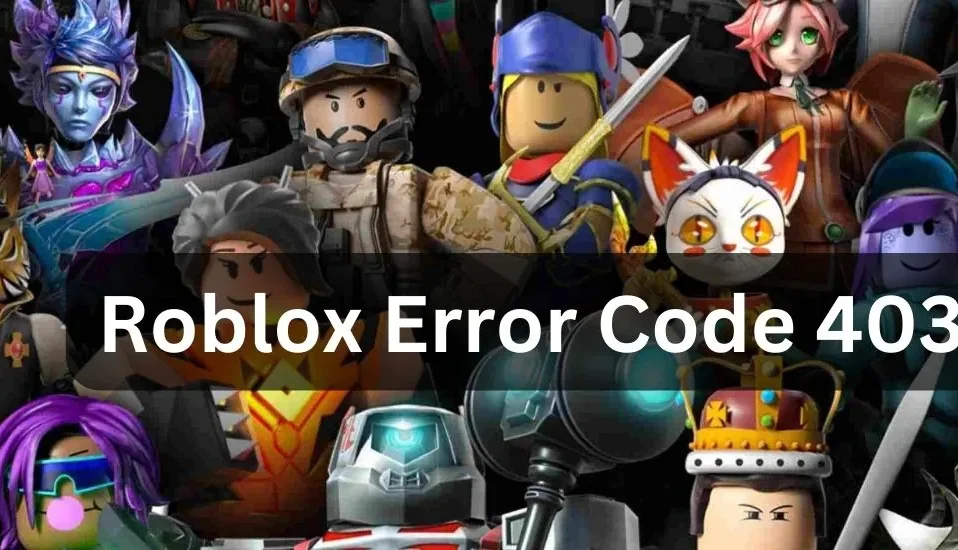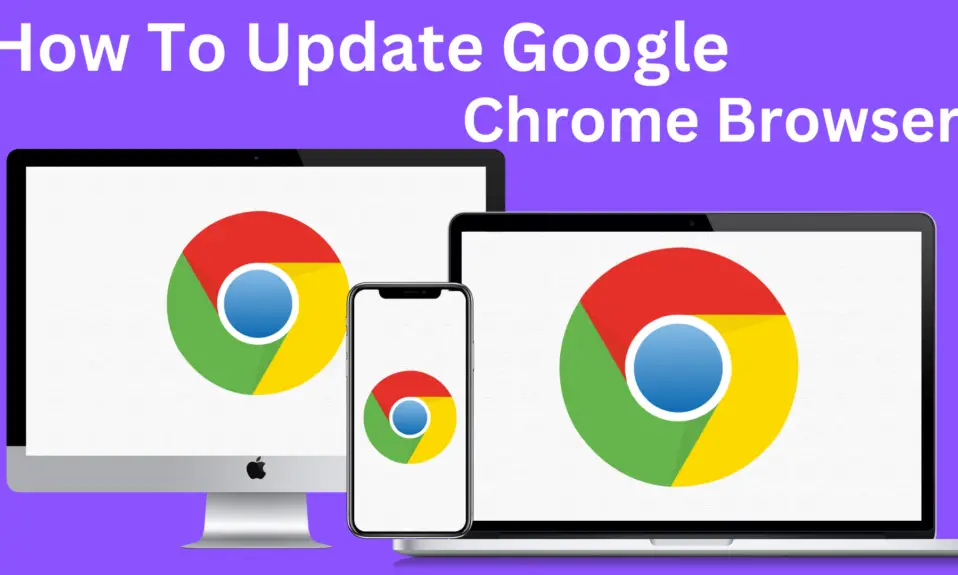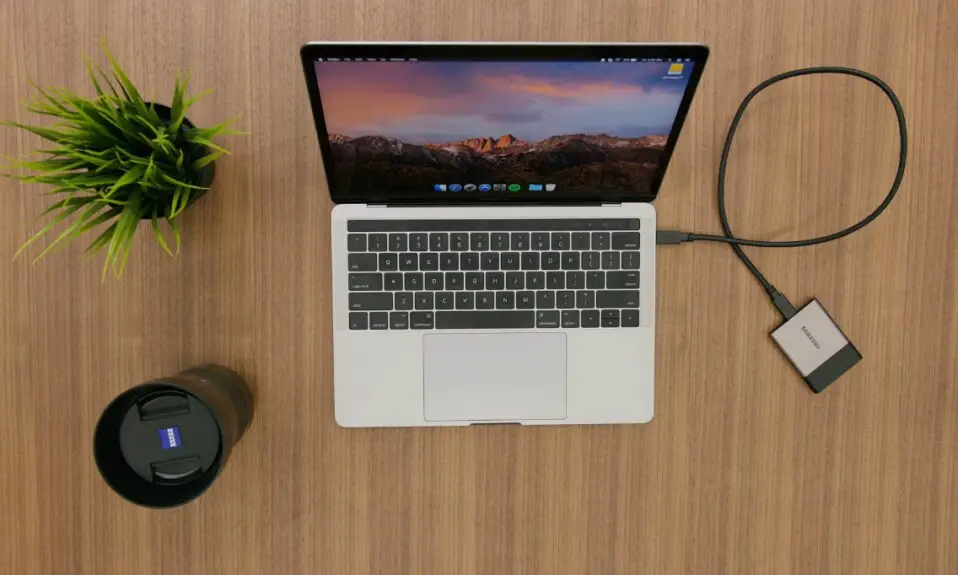Roblox is a popular online gaming platform that offers a wide range of games to players of all ages. While it is a great platform, it is not without its issues. One of the most common problems users face is the Roblox error code 403. This error code can occur for various reasons, but the good news is that it can be easily fixed. In this article, we will explain what causes the error code 403 on Roblox and provide you with detailed instructions on how to fix it.
Why am I getting the Roblox Error Code 403?
The Roblox error code 403 occurs when the user tries to access a web page or a game that is restricted or forbidden. This error code is often caused by issues related to the user’s internet connection, browser settings, or firewall settings. Here are some of the most common reasons for the Roblox error code 403.
- Blocked IP address
- Incorrect browser settings
- Firewall settings blocking Roblox
- Incorrect login credentials
- An outdated browser or Roblox software
- Internet connectivity issues
How to Fix the Roblox Error Code 403?
Now that you know the common causes of the Roblox error code 403, let’s move on to the steps you can take to fix it.
Step 1: Check Your Internet Connection
The first thing you should do when you encounter the Roblox error code 403 is to check your internet connection. Ensure that you have a stable and strong internet connection, as a weak connection can often cause this error. Try refreshing the page or restarting your device to see if it resolves the issue.
Step 2: Clear Your Browser Cache
Clearing your browser cache can often help fix the Roblox error code 403. To do this, follow the steps below
- Open your browser
- Click on the three dots in the upper-right corner of the browser
- Click on Settings
- Scroll down to the Privacy and Security section
- Click on Clear browsing data
- Check the boxes for Cached images and files
- Select the time range for which you want to clear the cache (for example, the past hour or all time)
- Click on Clear data
Step 3: Disable Your Firewall
Sometimes, your firewall can block Roblox, leading to the error code 403. To fix this, you can try disabling your firewall temporarily. Here’s how
- Open the Start menu and type “Firewall.”
- Click on Windows Defender Firewall
- Click on “Turn Windows Defender Firewall on or off.”
- Select “Turn off Windows Defender Firewall” under both private and public network settings.
- Click “OK” to save changes.
Step 4: Update Your Browser and Roblox Software
An outdated browser or Roblox software can cause the error code 403 on Roblox. Ensure that both your browser and Roblox software are up to date. You can do this by following these steps
- Open your browser
- Click on the three dots in the upper-right corner of the browser
- Click on Help
- Click on About Google Chrome (or the name of your browser)
- Update your browser if there is a new version available
- Launch Roblox and ensure it is up to date.
Step 5: Check Your Login Credentials
Incorrect login credentials can also cause the Roblox error code 403. Ensure that you are entering the correct username and password for your Roblox account. If you have forgotten your password, you can reset it by clicking on the “Forgot Password” link on the login page and following the prompts.
Step 6: Check Your IP Address
If your IP address has been blocked by Roblox, it can also cause the error code 403. To check if your IP address has been blocked, you can follow these steps
- Open your web browser and go to the Roblox website.
- Click on the “Help” link at the bottom of the page.
- Click on “Contact Us” to access the support page.
- Enter your information and submit a request to unblock your IP address.